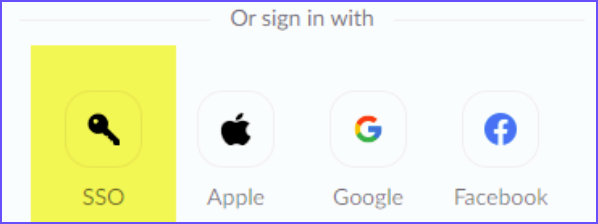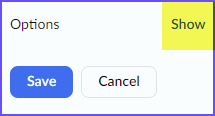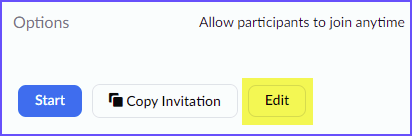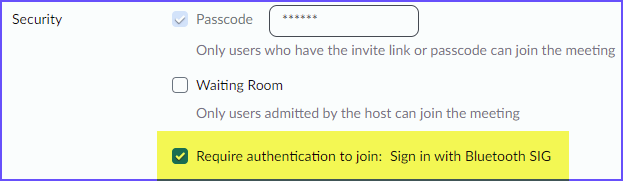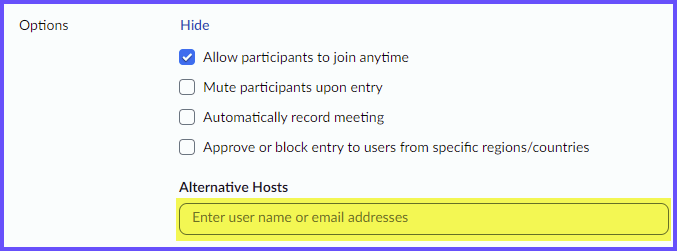1. Go to zoom.com.
2. Select Sign In (top right).
3. Use one of the following sign-in options:
a. Sign in with email and password; or
b. Sign in with SSO
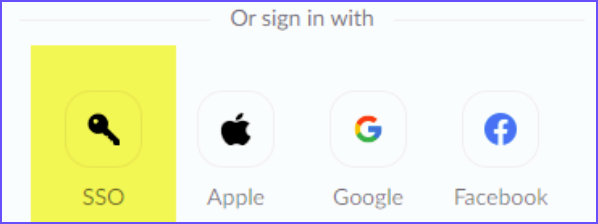
4. a. If signed in with email and password, skip to step 5.
4. b. If signed in with SSO, then on the next page, for the company domain, insert bluetooth and click Continue.
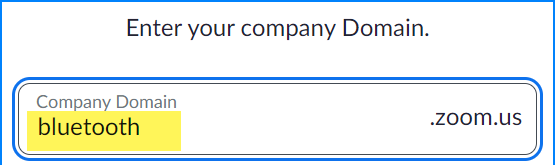
5. In the left-hand navigation, select Meetings, then select the tab Personal Room.
6. Select Edit (next to the blue Start button).
7. Check the box for Require authentication to join: Sign in with Bluetooth SIG.
- Note: Enabling this setting will require all meeting attendees to sign in with their Bluetooth user account before joining the meeting.
8. Next to Options, select Show (above the blue Save button).
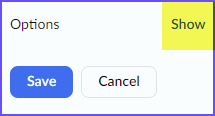
9. To add an alternative host, such as your group’s Chair or Vice-Chair, enter their user name or email address in the Alternative Hosts field and select the user from the dropdown menu. The alternative host must be selected from the dropdown.
- Note: If a name does not appear as an option in the dropdown, that user does not have a Zoom license and cannot be added as an alternative host. Adding a name or email address as a text entry will not add that user as an alternative host. For assistance, please submit a support request.
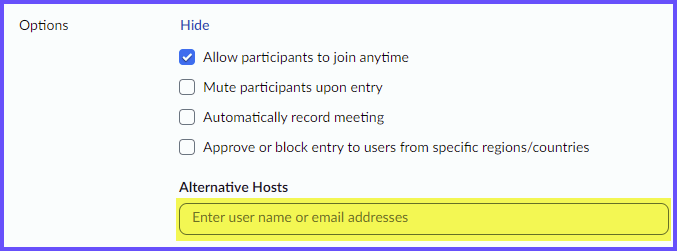
Done! Your Zoom account is now set up to host Bluetooth group meetings.