This process will help you install an Executable Test Suite (ETS) Update into your current Profile Tuning Suite (PTS) installation.
- Install the latest version of the PTS
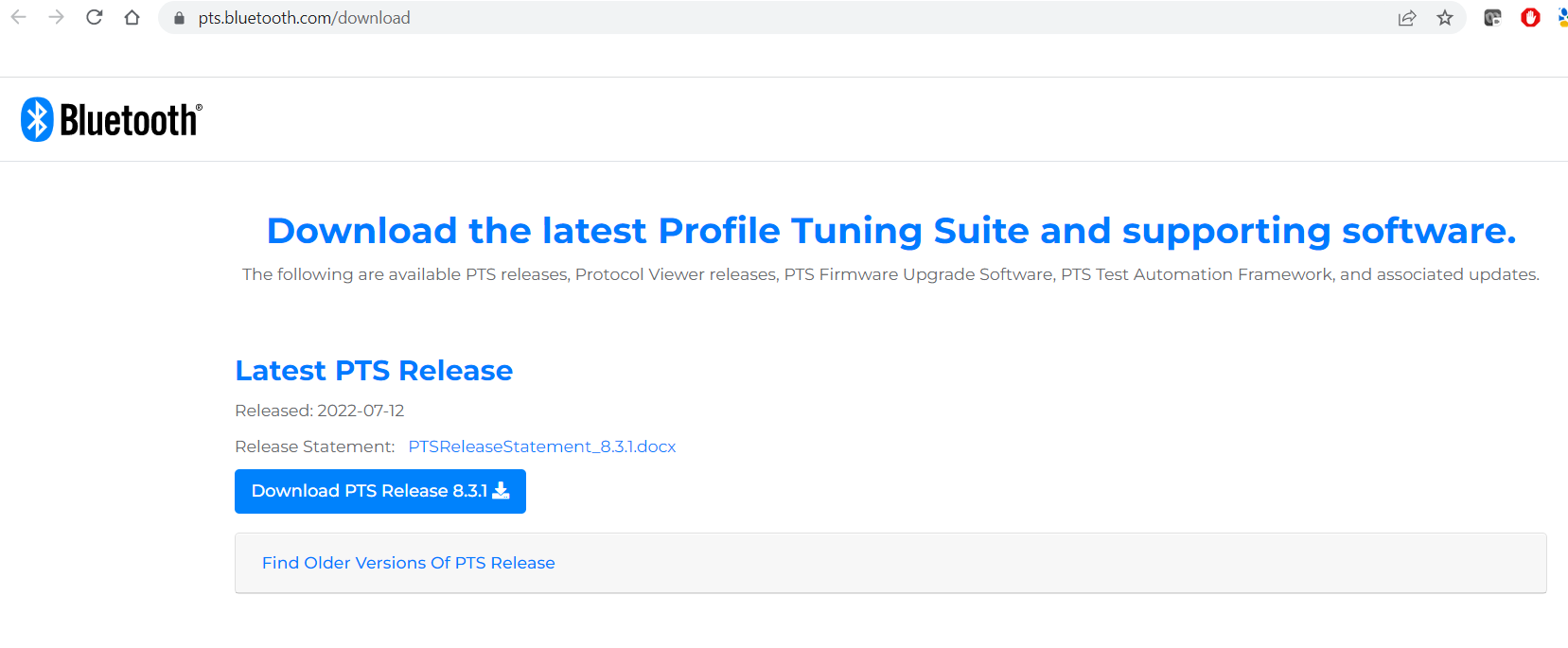
- Download the ETS file from the relevant ticket.
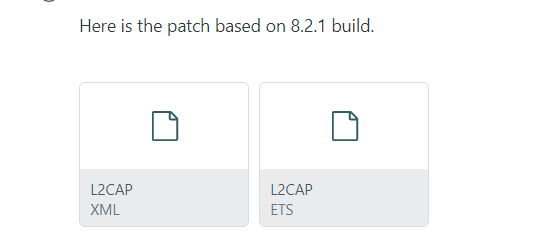
- Navigate to your PTS installation location, the default is here: C:\Program Files(x86)\Bluetooth SIG\Bluetooth PTS\bin\Bluetooth\Ets
- Rename XXX.ets and/or XXX.xml (instead of overwriting) so you can revert to previous files if necessary.
- Extract the downloaded XXX.ets and/or XXX.xml to the ETS folder.
- Launch PTS and verify the fix.
Once you have completed the update and verified that the fix has worked, please let us know. If the fix did not work, please attach new log files
To generate these logs, please follow the below steps:
- Right-click on the test case and select "Run (Debug Logs)".
- Run the test case as normal. This will generate all the needed PTS logs.
- In the "Test Case History" pane of the PTS, right-click on this execution and select"Show in Explorer".
- This will open an Explorer window in the directory where these debug logs are saved.
- Please zip all the logs and trace files into a single compressed file.
When submitting a PTS issue, attach this compressed file to the issue.
KB0010659
